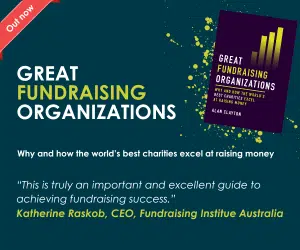How to add links from YouTube videos to external crowdfunding sites
Did you know YouTube lets you link your videos to a range of external fundraising and crowdfunding sites? You can include these links as annotations, or text boxes, on your uploaded video, ensuring your viewers are just one click away from your funding page.
Although most of the third party fundraising and crowdfunding sites are US-based, some are specifically for charity fundraising and some do handle funding campaigns from organisations outside the USA.
What are annotations?
Not sure what a YouTube annotation is in the first place? Annotations are the calls to action that you can place on your YouTube videos, once you have uploaded them. You choose at which point in the video your annotation appears and for how long. You can select font size, choose from black and white text, and choose which background colour fills the box. You can also drag and place your annotation anywhere on the screen.
You can then choose which kind of link you’d like to promote in your annotation. There are five to choose from:
- Speech bubble: add text to pop-up speech bubbles.
- Spotlight: highlight areas in a video. When the viewer moves their mouse over these, the text you enter appears.
- Note: pop-up boxes that contain text.
- Title: a text overlay that gives your video a main title.
- Label: highlights and names a section of your video.
On UK Fundraising’s videos we typically place a ‘subscribe to our channel’ note annotation for 10 seconds at the beginning of the video and 10 seconds at the end.
YouTube shares plenty of advice on annotations.
Advertisement
Linking to fundraising sites through annotations
Annotations can be a great way to link viewers to projects on fundraising sites.
You can add an annotation at any time after you have published it on YouTube. So you can go back and add them to older videos, if you wish, not just your latest upload.
There are couple of ways you can add an annotation.
1. When viewing one of your videos, click on the black ‘annotations’ icon beneath it.
2. Go to your channel’s Video Manager, click on the edit option next to the video you want to annotate, and select ‘annotations’. Then create an annotation.
When you create the annotation you’ll see an option to ‘link’ it to somewhere. Tick the box and then you’ll see the different options for linking. At the bottom is ‘Fundraising Project’.
YouTube currently offers support for the following external fundraising links:
- Catapult
- Causes
- Change.org
- Cinecrowd
- Crowdrise
- Crowdtilt
- Donorschoose
- FundAnything
- Fundly
- FundRazr
- Indiegogo
- Kickstarter (kickstarter.com/projects/)
- KissKissBankBank
- Omaze
- Patreon
- PledgeMusic
- Prizeo
- Pozible
- Rally.org
- Rockethub
- Subbable
- Tubestart
Annotations are not always visible
Don’t forget that not all viewers will see your annotations, no matter how you link to an external fundraising site. They work find on standard YouTube players and embedded players, but people using mobile, tablet or TV devices won’t see them.
Have you used these external links? Have they boosted the funds you have raised? Let us know in the comments below.
Photo: metal chain links by Neamov on Shutterstock.com