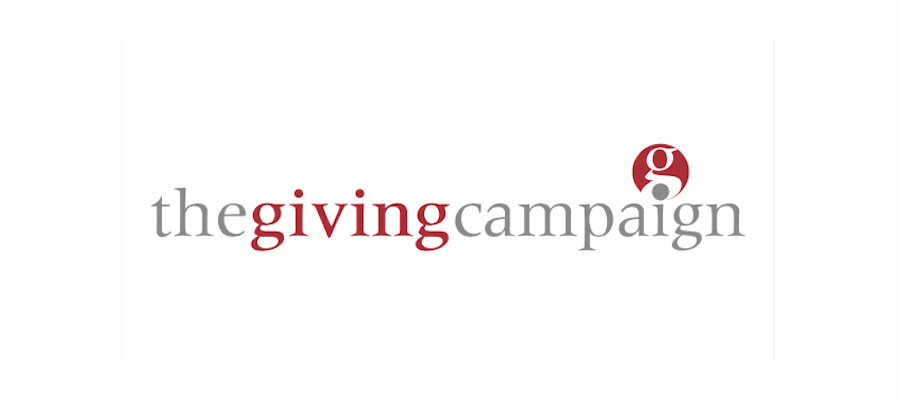How to add photos/images
You are welcome to add appropriate photos or images to illustrate your news article provided you have the right to reproduce them.
To make an image appear on your news release on the newswire:
* upload photo/image (using the blue highlighted section under the main page content box)
* add a short title for the image e.g. “cheque presentation”
* add a longer description e.g. ” Ms Jane Jones, MD of Big Company Ltd, hands over a cheque to Ann Other, fundraiser at Little Charity”. If there is a photographer to credit, mention them here.
* click on the “browse” tab next to the “upload” tab
* click on the photo/image and you’ll see some options
* the option under “no thumbnail” should read “linked to image”. If it doesn’t, click on “linked to page” and it will change.
* in the body of your news release copy click to indicate where you’d like the picture to appear e.g. above the photo caption text. You can present the image anywhere you want – at the top, middle, bottom, second but one paragraph to the end…
* on the image options click on “send to editor” and that inserts the necessary code.
* click on the “save and continue editing” button, scroll down the page and you’ll see if the photo has appeared correctly.
* once you’re happy, scroll back up and click on the “save” button.